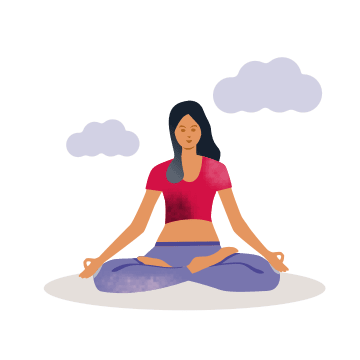AIA Vitality
Yes, you do. You will need the AIA+ app to view your AIA Vitality status and perform other transactions such as claiming your rewards, viewing your challenges progress, etc.
Most of the information are now in the AIA+ app.
You may also refer to AIA Vitality Frequently Asked Questions here.
There is no need to do so. You can continue using the same User ID and Password.
- You only need to update your AIA+ app to the latest version and perform first time login in this new app where you are required to enter a One-Time-Password (OTP) which will be sent to your registered mobile.
- Click here if you wish to retrieve your User ID or reset password.
Employee Benefit
As a principal member, you will need to have an active user account. Right after that, you may assign your e-medical card to your dependant, guardian, and/or spouse where they can enjoy some features of the app.
- Complete the required information.
- Your dependant/guardian will receive an invitation email.
- Click on the link provided in the email and complete the assignment process.
When a dependant is registering on the AIA+ app, please use the dependant’s own NRIC number (without hyphen) as the User ID.
Digital Health
Digital Health is a Telemedicine service provided by DOC2US, you will be able to have a live conversation via chat or video with a healthcare professional regarding medical issue that you are facing through your smartphone.
E-Prescription is a digital prescription of medication which is issued by the healthcare professional that you have consulted online and it is based on the results of your consultation. It is required via Doc2Us and Alpro pharmacy will dispense medication to you.
- If you have an individual medical policy or medical rider with AI, you will be able to access this service. This will also include the persons within the policy.
- If you are a Corporate Solution member, this service is available to you and your dependents provided you have outpatient General Practitioner (GP) benefit.
Financial Health Check
- FHC is a self-assessment tool in the AIA+ app designed to enable you to better understand your needs and sufficiency of insurance/takaful coverage.
- We encourage you to take part in the FHC as this is a quick assessment which you can complete anytime, anywhere.
- You only need to answer a series of short questions. The AIA+ app will analyse the information given by you to provide a benchmark of your existing coverage against other AIA customers who share a similar profile. We will also highlight the gaps in your current coverage so that you may know what to consider planning next.
- You will receive an assessment along with your profile immediately.
General
- You can register and use this app as long as you are the policy owner of an individual policy/certificate, have an active employee benefit plan or mortgage account with AIA Bhd., AIA PUBLIC Takaful Bhd. and/or AIA General Berhad (collectively known as AIA Malaysia)
- AIA Vitality members can also access their AIA Vitality account via this app.
Individual
You can view the premium due date from AIA+ under "Individual Plans". Alternatively, you can also
- contact your Life Planner
- visit the nearest AIA Customer Centres
- contact our Care Line at 1300 88 1899
A one-time payment confirmation will be triggered via the AIA+ Push Notification/SMS/E-mail to you. Alternatively, you also can check the payment details via AIA+. Go to “Transaction History” and click on “My Payments”. Next, click “View Transaction History” and click on “Payment History”.
Note: Based on mobile number/email address record with AIA+. Please ensure that your contact details with AIA are accurate and updated.
You can view the payment method via AIA+. Go to “Individual Plans” and click on “Policy Details.”
Direct Debit means you have enrolled for auto deduction for premium/ contribution from your debit/credit cards or savings/current account.
Direct Billing (Cash) means you are paying your premium/contribution via other alternative channels such as online banking or AIA+.
Yes. For individual policies/ certificates, besides policy/certificate owner, insured & covered member can also register for the AIA+ App/portal.
Log on to AIA+ app. Tap on Policy. Go to Claims History and apply the selection filters where applicable. Alternatively, tap View All to see all your claims history. Meanwhile, if you want to obtain a copy of your claims correspondence letter, click on "Claim Details" on the specific claim record that you are interested in. "View Claims Documents" link will appear in the next pop-up screen.
Yes. You can submit claims online for the following claim types
- Medical
- Accident
- Travel PA
- Health Wallet
Note:
For submission of further requirement that we have asked (pending claim), please go to "Claims History" (refer "Where can I view my claims history") and click on "Claim Details" of the specific claim record that is "In Progress". You may view the relevant claims correspondence letter to confirm on the pending items/requirement, thereafter click "Submit Pending Document". Follow the on-screen instructions to complete your submission.
Others
You can find FHC via the following channels:
- "Review Your Coverage" button from the Main Dashboard
- "Start Now" from the Financial Health Check box on your Individual Plans / Employee Benefits page
- "Take An Assessment" from the Take An Assessment notification in My Inbox.
Try to reinstall the latest version of the AIA+ app and login again.
- Ensure that your phone OS is compatible.
- To enjoy the best experience of our online/digital services, we recommend you having the latest operating systems updated on your mobile devices. The recommended versions are iOS 13 and above, and Android 9 (API 28) and above.
If the error persists, call our AIA+ Careline 1300 88 1899 for assistance.
Note:
1.For Huawei device owners, kindly be informed that AIA+ push notifications are currently not available on these following phone models: - Mate 30, Mate Xs, Y7P, Nova 7i, P40 and other Huawei devices that were launched on or after 16, May 2019. We are currently working to ensure AIA+ push notifications are available for these models.
2.If you are logging in the AIA+ app through the AIA website, the best browsing experience will be via Google Chrome (87) and above; Edge Chromium (88) and above; Firefox (78.9) and above; and Safari (10.1) and above.
Unfortunately, you can’t.
However, you may still access and view your individual policies/certificates or AIA Vitality features in the app.
Registration & Login
To enjoy the best experience of our online/digital services, we recommend you having the latest operating systems updated on your mobile devices. The recommended versions are iOS 11 and above, and Android 6 (API 23) and above.
Note:
1. For Huawei device owners, kindly be informed that AIA+ push notifications are currently not available on these phone models: Mate 30, Mate Xs, Y7P, Nova 7i, P40 and other Huawei devices that were launched on or after 16 May 2019. We are currently working to ensure AIA+ push notifications are available for these models.
2. If you are logging in the AIA+ app through the AIA website, the best browsing experience will be via Google Chrome (30) and above; Edge (44) & Edge Chromium (84) and above; Internet Explorer (11) and above; Firefox (30) and above, and Safari (8.0) and above.
- No, you don’t have to. For users who already have an existing AIA+ account or have already downloaded the AIA+ app, they don’t have to register again.
- You can continue using the same User ID and Password.
- You only need to update your AIA+ app to the latest version and perform first time login in this new app where you are required to enter a One-Time-Password (OTP) which will be sent to your registered mobile.
Note: For Huawei mobile users, we recommend that you delete the current AIA+ app and the AIA Vitality Malaysia app if you have them in your mobile and install the new version of these apps via the Huawei App Gallery.
- The OTP will be sent to the mobile number registered in your AIA+ account, so please ensure that the mobile number provided is correct. Due to telecommunication network related issues sending of OTP may be delayed sometimes. Please ensure that you do not block the short code numbers 66300 and 68886 (SMS).
- If mobile number is not provided or a wrong mobile number is registered, you can change the mobile number in the “Verify Your Information” page.
- Answer the security questions.
- Key in the correct mobile number.
- Answer the Foreign Account Tax Compliance Act (FATCA) and Common Reporting Standard (CRS) questions.
- A One Time Password (OTP) will be sent to your newly registered mobile number.
- Key in the OTP and proceed for registration.
Tip: Once you have selected your Country code e.g. Malaysia (60), you only have to key in your mobile number without the 0 in front, e.g. mobile number is 01x-xxx xxxx, you just need to key in 1x-xxx xxxx.
- No, you can’t. You can only register one (1) user account with your NRIC number. You will be able to access and view all your policy/certificate related information as the policy owner via the AIA+ app. If you are AIA Corporate Member, you will also be able to view your dependants’ details via the app.
- Or if you have forgotten your password, at the login page of the AIA+ website or AIA+ app, click on Forgot Password.
- Click Forgot your user ID/password on the Login Page OR click here.
- Key in your Identification Number for verification.
- Select to receive password link via email or SMS.
- Once you have received the password link, click on the link to reset password and login using the new password.
- In the event if your registered email or mobile number is no longer valid, please contact our AIA+ Careline 1300 88 1899 for assistance.
Firstly, you need to have an AIA individual policy/certificate where you are the policy/certificate owner, insured, covered member or payor, have an active employee benefit plan, mortgage account and/or AIA Vitality membership.
- Next, proceed to download the AIA+ app.
- At AIA+ welcome page, click Sign Up Here.
Please make sure your mobile phone has good network coverage.
- You may re-start your mobile phone to refresh the network.
- Make sure your mobile phone SMS inbox is not full.
- Check if there are any applications or settings in your mobile phone that may have filtered your messages.
If you still encounter problems, please contact our AIA+ Careline 1300 88 1899 for assistance.
If you have forgotten your password:
- Click Forgot your user ID/password on the Login Page OR click here.
- Key in your NRIC/Passport Number for verification
- Select to receive password link via email or SMS
- Once you receive the password link, click on the link to reset password and login using the new password
For other scenarios: -
- Fingerprint – If Fingerprint has been setup & is now locked
- Enter PIN Code
- If you don’t have a PIN Code, enter your User ID & Password
- Once you have logged in successfully, go to phone settings to unlock & reset your fingerprint
- Face – If Face ID has been setup & is now locked
- Enter PIN Code
- If you don’t have a PIN Code, enter your User ID & Password.
- Once you have logged in successfully, go to phone settings to unlock & reset your Face ID
- Pin code - If Pin Code has been setup & is now locked
- You will be redirected to the login page and asked to use your User ID & Password
- Once you have logged in successfully, you will be redirected to reset your PIN Code
Please ensure that your mobile phone has an internet connection.
- Make sure that you have registered on the AIA+ app.
- Please check if you have keyed-in the correct ID and Password.
- Please exit the app and log in again. You may need to restart your mobile phone.
- If you are still not able to log in, please contact our AIA+ Careline 1300 88 1899 for assistance.
AIA+ Wallet
The AIA+ Wallet is a digital in-app wallet that stores the wallet balance earned from completing various AIA initiatives including but not limited to premium/contribution cashback campaigns and Life+ Rewards. The currency used in AIA+ Wallet is Malaysian Ringgit (MYR).
No, AIA+ Wallet and Health Wallet are not the same and have different features. You may read the rest of the questions in this Frequently Asked Questions for more information on AIA+ Wallet. For more information on Health Wallet, please refer HERE.
Customers must download the AIA+ app and register for an AIA+ account. Visit HERE for a guide on how to register for an AIA+ account.
To access AIA+ Wallet, please follow the steps below:
Step 1: Open the AIA+ app.
Step 2: Register your AIA+ account (If not done previously).
Step 3: Log in to the AIA+ app.
Step 4: At the default AIA+ app homepage/Select “Home” at the bottom navigation bar and then select the “Wallet” card; OR
Select “Wallet & Rewards” at the bottom navigation bar and then select “Wallet” tab at the top of the page.
Note: AIA+ Wallet is only accessible on the AIA+ app. Customers will not be able to access AIA+ Wallet via the AIA+ portal on the AIA corporate website.
Your wallet balance is displayed on the AIA+ Wallet page (refer to “Where can I access the AIA+ Wallet?” for the navigation steps). You may select the eye icon to hide your wallet balance.
Yes, your balance will expire one day before your second upcoming birthday, calculated from the day the balance was credited into your AIA+ Wallet. The balance and its corresponding expiry date that will expire earliest are displayed on the AIA+ Wallet page, below the wallet balance.
Example 1:
John has participated in Life+ Rewards and completed the Take the Financial Health Check Activity Card on 15 May 2024. The cash reward was credited into his AIA+ Wallet on the next working day, 16 May 2024.
John’s birthdate: 10 April 1970
Cash reward expiry date: 9 April 2026
Example 2:
Lucy has participated in Life+ Rewards and completed the Level Up to AIA Vitality Gold Activity Card on 9 January 2025. The cash reward was credited into her AIA+ Wallet on the next working day, 10 January 2025.
Lucy’s birthdate: 29 February 2000
Cash reward expiry date: 28 February 2026
For more information on Life+ Rewards cash reward payouts, please refer to the Life+ Rewards Frequently Asked Questions > “General” > “I have completed an activity, when will I receive my cash reward?”, or click HERE.
Step 1: Select the “Withdraw Amount” button on the AIA+ Wallet page.
Step 2: Choose Bank Name from the drop-down list and fill in Account Number1.
Step 3: Select the “Next” button.
Step 4: Review your details on the withdrawal request confirmation page.
Step 5: Enter the one-time password (OTP)2 sent to your mobile number3.
Step 6: Select the “Withdraw” button.
Step 7: If the withdrawal request was successful, you will be redirected to a confirmation page which contains a reference number and the estimated payout date. You may save the reference number for your safekeeping.
Notes:
- If you have previously provided AIA with information on your bank account details associated with your existing policy/certificate, your bank account details will be pre-filled for your convenience. If you wish to withdraw to a different bank account than the one that was pre-filled for you, you may do so by selecting the option “Other Bank Account (GIRO)” and filling in the fields required as described in Step 2.
- You shall agree that any SMS sent to you is entirely dependent on the availability and quality of service of the relevant service/network provider(s) and fully understand that AIA does not have any control whatsoever in the event of SMS is delayed, not delivered or encountered any delivery issues due to SMS traffic congestion, network failure and/or interruptions that may be experienced by the relevant telecommunications network. As such, AIA shall not be liable for any loss or expense incurred by you from any delay or failure in receiving any SMS and/or email transmission from AIA. No appeals on such delay or failure will be processed.
- If the phone number shown is incorrect, you may update your phone number by selecting the link provided. You will then be redirected to the “Update Your Mobile Number” page. You understand and agree that the mobile phone number you have provided to AIA is valid and current to the best of your knowledge. Please note that if you are an existing AIA customer, the mobile number you have provided will be applied to ALL your policies/certificates with AIA. You may select “Previous” if you wish to cancel updating your mobile number. Terms and conditions on the “Service Request” or “My Profile” pages shall apply.
You must withdraw the entire wallet balance; a partial withdrawal of wallet balance is not allowed.
The bank account details collected from you on the Withdraw page is for one-time use only, and for the purpose of such withdrawal request only.
No, you must withdraw the entire wallet balance; a partial withdrawal of wallet balance is not allowed.
You may withdraw your AIA+ Wallet balance to your bank account. Please refer to Note (1) at “How do I withdraw the balance from my AIA+ Wallet?” for more information. Withdrawal from AIA+ Wallet to a third-party bank account (the bank account of another individual or entity) is not allowed.
You may select the “Transaction History” button on the AIA+ Wallet page (refer to “Where can I access the AIA+ Wallet?” for the navigation steps) to view your AIA+ Wallet transaction history for the past 90 days. If you wish to view your transaction history for beyond 90 days, kindly contact our Customer Careline at the link provided.